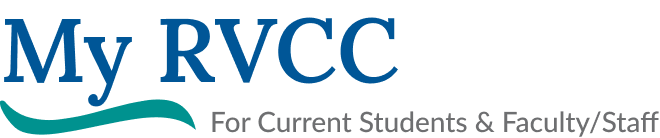IT HelpDesk

The IT Help Desk is located on the first floor of the Claremont Campus, Room 16 and 17.
If you need assistance, please contact the Help Desk by following ways,
- Open a ticket by either going to https://helpdesk.ccsnh.edu or by sending an email to RVCCITSupport@ccsnh.edu
- Call at 603-542-7744, Extension 5361. If no one answers the phone, please leave a voicemail, which will automatically generate a ticket. (Make sure to include your Name, CCSNH Email, ID #, Brief request information)
The IT Helpdesk can assist you with…
- Login issues with EasyLogin, OKTA, Email, Canvas, SIS, RAVE
- College printing and account issues
- WiFi
- Password resets
- First-time user setups
- Classroom technologies and ZOOM setup
Accessing Campus Technology
Easy Login
- Easylogin is a convenient single username and password for all college/CCSNH resources.
- All students, faculty and staff will use their Easylogin to access the following resources,
Canvas, OKTA, Student Information System (SIS), Email, ZOOM, Navigate, Library Resources, Printing etc. Students
For new students, your EasyLogin username and a link to change your password would have been emailed to your personal email upon registering for classes. (Make sure to check your Junk/spam folder)For current students, if you have forgotten your password or setup security questions, you can click on the link below,
Student Easylogin Self Service Portal
Faculty & Staff
Your EasyLogin username and password is the same as your current CCSNH Email username and password.
Faculty Easylogin Self Service Portal
MFA - Multi-Factor Authentication
College uses Multi-Factor Authentication (MFA) on all students, faculty and staff login access. MFA is a second authentication credential along with Easylogin password. You need to register your device to get the MFA codes in order to access any CCSNH resources.
If you are trying to login for the first time accessing CCSNH resources, please follow the steps below:
Step 1: Goto https://portal.ccsnh.edu/ and login with your Easylogin credentials
Step 2: It will automatically direct you to register your device (register at least 2 methods)
Step 3: There are 4 methods for MFA verification, including:
- Okta Verify
- Security Key of Biometric Authenticator
- SMS Authentication
- Voice Call Authentication
OKTA Portal
OKTA portal is the gateway for accessing all CCSNH resources. We highly recommend everyone to do the following steps,
- login to http://portal.ccsnh.edu
- Enter your Easylogin username and password
- Authenticate with your preferred method of MFA (You can check it to remember your device for 12 hours)
- Once authenticated, you can click on any CCSNH services like Canvas, SIS, ZOOM, etc without having to go through MFA process individually.
RAVE ALERTS
RAVE is an emergency alert system capable of delivering messages to your cell phone, landline and email to alert you of weather closures/delays and emergency situations on campus.
Please sign by clicking RVCC Alerts.
Email/Office 365 Apps
- All students, faculty and staff have access to outlook and office 365 apps by logging into OKTA portal.
- Click here for instructions to download your FREE version of Office 365 Apps (PDF).
- Click here for instructions to configure email on your mobile device (PDF).
Canvas
Canvas is college’s learning management system. It is the official platform used by faculty for all course materials, communication, quizzes, assignments etc.
Navigate
- Navigate is student success management system.
- Navigate helps academic advisors, faculty and staff streamline day-to-day work, interact effectively, and create a truly coordinated network for student success.